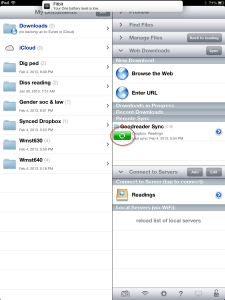How I Learned to Read Class Materials on my iPad
I’ve always been a paper person. I like to print articles and mark them up in multi-colored highlighters. I write notes in the margins. I employ a complicated symbol system of stars, boxes, brackets and arrows to help me keep track of my thoughts. The process of writing it down helps me to clarify my thoughts. It helps me remember. I’ve always done it this way.
It occurred to me that it’s a little insane to call myself a “digital” person when I don’t fully employ the technology or the tools available to me. I got an iPad for my birthday in June and until now I only used it for social media. This semester, I decided to experiment with reading articles online instead of wasting the paper to print them. I’d already organized my Zotero libraries to keep track of my sources. I also had purchased GoodReader (at the encouragement of several friends) to help me annotate pdfs, so I don’t lose the note-taking capability.
So far, to keep myself organized between my laptop and my iPad, I’ve been using GoodReader and Dropbox. These apps help me get the articles on my iPad and annotate like a fiend. It’s pretty efficient. In the event that this system may help others, here is what I did.
Set up Dropbox
Install Dropbox on your computer. (Accounts are free for up to 2GB of storage.)
Open the Dropbox folder and create a new folder. Mine is called “Goodreader Sync.” The only items I put in here are items I plan to read on my iPad.
Set up GoodReader
Once you’ve installed GoodReader ($4.99), open it and select “Connect to Servers” > “Add” > “Dropbox” and input your account information.
Now it’s time to set up the sync: select “Connect to Servers,” click on Dropbox, name your connection–I named mine “Readings.” Tap the folder to connect to Dropbox and sign in with your login information. Select the Dropbox folder you want to sync, and select “Sync” from the buttons at the bottom of the window.
Click “Proceed”. GoodReader will then ask you to either create a new folder or “Download Here and Sync”. If you select “download here” all of your readings will populate your general GoodReader folder. I created a special folder in GoodReader to eliminate clutter, but it’s up to you.
Sync Thyself
That’s it! You can now use the green “Sync” button to connect the two. (Remember, you need to be connected to the Internet to sync your files.)
So far, my work flow consists of collecting all the week’s pdf readings from the browser on my laptop and organizing them into my “GoodReader Sync” folder in Dropbox. Once I sync from GoodReader, I’m ready to annotate for class.
Anyone else have a way to manage this? As this is the year I organize myself digitally, I’m always looking for suggestions.